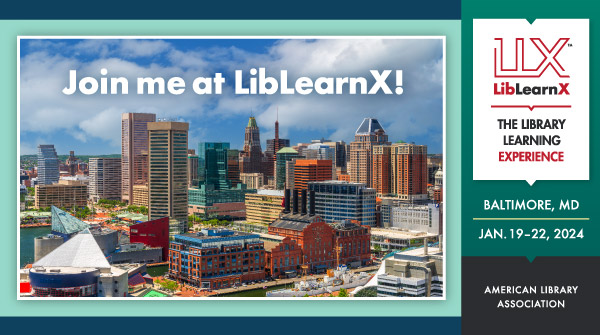Content Leader Presentation Resources
To help you make the most of your presentation, check out the tips and tools listed below. Additionally, use this Promotional Toolkit to market your session to attendees.
Presentation Tips
- Please note that your presentation slides will be not pre-loaded onto the laptops in educational program rooms. You must bring your presentation on a flash drive to present onsite.
- Slides must be saved on a Windows-readable USB flash drive and brought to the presentation room with you. Regardless of the software you use to create your presentation, you will need to save the slides in PowerPoint or Adobe PDF because that is the software on the laptops provided. Please do not rely on the wireless internet to play your slides.
- If you’re planning to use websites, videos, or cloud resources in your presentation please have a separate, “offline” version ready with you on a USB memory stick. Do not rely on wireless internet performance as a critical component to your presentation.
- Choose fonts that are easy to read (sans-serif fonts, like Arial, Verdana, Calibri, etc.) and try to use standard Windows or Truetype fonts. Save your presentation with the fonts embedded (Options menu, under Save). If you use purchased/licensed fonts that are not on the presentation laptops your fonts may not display as intended and your slide formatting could be altered.
- Make sure text is large (minimum 14 pt) and has good color contrast. Use Webaim’s color contrast checker to check exact shade combinations.
- Do not use flashing or strobing animations in a presentation or other materials. If using presentation software that includes motion (like Prezi), be sure to inform viewers ahead of time.
- Any supplementary video materials should include captioning whenever possible.
- Be sure to describe images verbally, especially when using charts and graphs that may be more difficult to read.
- Ensure your slides are uncluttered and consider using images to help explain concepts.
- Repeat audience questions aloud before answering them.
- Speak close to the microphone, but not too close.
- Be inclusive of all attendees by avoiding jargon, slang, and assumed knowledge.
Sharing Your Handouts & Slides
- You can upload your program materials using the Conference Harvester to share with other attendees.
- Uploaded presentation files are automatically converted into live content that attendees can view in the Mobile App or Website. All files will be converted to a secure PDF file and a sequence of images (for note-taking) that is available in the Website and Mobile App.
- Animations and slide transitions are removed when the files are published.
- Please check with your session organizer to confirm if each presenter should upload their slides or if one presenter or moderator will be responsible for uploading collated slides. Handouts can be a .pdf file (preferred) or a Word file (.doc or .docx); slides can be a .ppt, .pptx, or .pdf. This task is optional and you can remove and upload updated materials before and after your presentation.
- Please be sure to upload updates promptly and add your materials prior to or as soon as possible after your session so that attendees are accessing the most up to date information.
- Review the Accessibility Tips below prior to preparing and uploading your materials.
Accessibility Tips from Microsoft
- Accessibility Checker
- Create Accessible PDFs: Excel, PowerPoint, Publisher, Visio, or Word
- Accessible PowerPoint Presentations
Presentation Remarks for Sessions with Privacy Concerns
If the program being presented is of a sensitive nature and/or participating presenters have expressed concerns regarding their privacy, please feel free to include these remarks at the beginning of your session and add them to your program materials:
ALA is aware of growing concerns related to the safety and security of library workers across the nation. Due to the sensitive nature of this session and the wellbeing of its participants, please refrain from capturing and sharing photos, videos or other identifying information from this session. However, we welcome and encourage all to share their experiences and excitement for LibLearnX on social media throughout the conference.